Tools
Ipposnif Utilities
Help Top
- System Monitor
- Expression Watcher
- Database Tools
- Labouchere Monitor
- Masaniello Calculator
- Reset and Uninstall
- Import tips from Excel
1.System Monitor

You can open the System Monitor clicking on this button, from the menu [Tools] or pressing the hotkey F8.
With Stop/Start Service you can start/stop the queuing of all internal and external processes.
Summary shows general information on the system like: status of the service, the queue of unprocessed tasks and the number of errors in the last 5 minutes, database sizes of the databases used by Ipposnif (IpposnifDB_data can never overcome the size of 10000 MB), processes performed by Ipposnif in the last minute, processing time (CPU) in ms, latency time in ms, the sum of these last two values, record count of all the tables of the Ipposnif DB, count of (betting) transactions performed in every of the last 24 hours. If this value overcomes 1000 in an hour the player is subject to fees, events log.
Tracer: is a live log of all the internal and external processes. The option Full Request Content Log will record the content of the request and the response of every external web request. You can view the content and the log of the web request with a double click on the row.
Timing: tracks the performance of every portion of the main processes.
UI Log: is the log of the User Interface (ipposnif.exe).
2.Expression Watcher

With a right-click on a trade → Expression Watcher you will open the same debug window, but this time it will show all the conditions needed to place/update/delete all the other bets of the selected trade (if more bets are expected by the strategy).
You can add variables and custom expressions to the list to watch their values in real time.
The custom expressions can only return numeric values.
If you want to add an SQL assertion, you need to use the SQL flow instructions:
case when @id_horse=@id_favourite_1 then 1 else 0 endcase when (',Horse Racing,' like CONCAT('%,',@event_type,',%')) then 1 else 0 end
3.Database Tools
You can access the database tools from the menu [Tools].Database Command opens a window where you can execute queries against the database.
Backup create a full backup of the program's data to a local .bak file.
Restore restore the program's data from a .bak file.
Compact Database will perform a shrink of the database. No data will be deleted or altered.
Reset Windows Positions: all windows' position and size are reset to the default.
Reset Markets and Bets: all markets data, trades and bets will be deleted. Strategies and options will be kept unchanged.
4.Labouchere Monitor
You can open the Labouchere Monitor from the Tools menu.To show the remaining numbers in the sequence, select the Labouchere strategy you want to monitor and click the Search button.
The Labouchere Monitor works only with strategies that implement the function fn_LabouchereSize or the function fn_LabouchereRevSize in the Size property of the bet. If the strategy implements the Reverse version of the progression, the option 'Reverse Labouchere' must be checked.
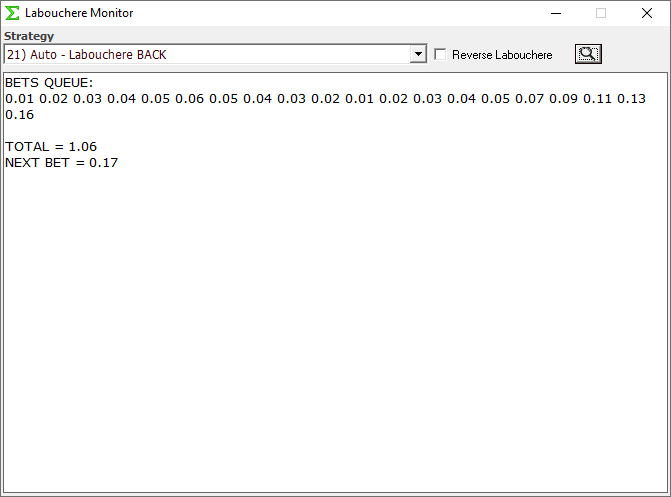
5.Masaniello Calculator
You can open the Masaniello calculator from the menu Tools. Masaniello is a progression where the goal is to get a certain number of wins on a certain number of events. The profit as well the loss is pre determined.The brilliance of the Masaniello progression is comprised in a complex factorial algorithm: without overcoming the initial capital, it calculates the size of the next bet simply knowing how many winnings are expected.
With Masaniello Calculator you can calculate the net profit of a specific combination bid_type/price/events/wins, and use this combination in your strategy with the function fn_MasanielloSize

Price: Minimum price for each runnner. The Ipposnif version of the Masaniello progression works using a fixed price. To extend the chance to get matched bets we allow betting from the strategy on a range of prices. For example if the input price is 4 (back) we can allow betting on a range 4 - 4.5. If we want to consider also the betfair fee we can shift the prices of a 5%, in this example the range become 4.2 - 4.7. For lay bets the shift must be done to the opposite direction.
Events: Total number of events of a Masaniello round.
Wins: Number of expected wins in a Masaniello round.
Capital: Capital used for all the Masaniello round.
Winning outcomes: You can mock up a specific series to see the size of the bets.
The grid shows all the bets ordered by placement position.
6.Reset and Uninstall
Soft Reset
Select menu Tools -> Reset to perform a
cancel of all markets data, trades and bets. Strategies and options
will be kept unchanged.
Hard Reset
Every start Ipposnif checks for the presence of the database with name
IpposnifDB{ver} and creates it if not present. You can change the name of
the database in the file ipposnif.ini before starting Ipposnif.exe,
this will create from scratch a new database with the name specified.
Uninstall
All the Ipposnif files copied during the installation will be deleted and the Ipposnif database will be dropped.
The original strategies present in the folder C:\Program Files (x86)\Ipposnif\Strategies will be deleted.
Strategies saved in this folder with a different name from the Ipposnif ones will NOT be deleted.
The files present in the export folder C:\Program Files (x86)\Ipposnif\Export will NOT be deleted.
SQL Server 2022 and the .NET Framework will NOT be automatically uninstalled.
7.Import tips from Excel
With Tools → Import Tips, you can import a list of selections from an Excel file (.xls).The file must contain a sheet called "Foglio1" with 4 columns of type Text.
- Date of the event (string with format yyyy-mm-dd)
- Racecourse name (match name for Soccer)
- Runner name (team name for Soccer)
- System number (if you have only one set of tips insert always 1 as value. more info from here).
The imported tips are marked with a green flag.
Ipposnif comes with some ready to bet strategies dedicated to play the imported tips.
New Strategies
To create a new strategy that bet on the tips, simply add this SQL assertion to the Trigger Condition of the bet.
dbo.fn_IsImportedTip(@id_race, @id_horse, '1') = 1Driver
If you don't have Microsoft Office, you will need to install the Access Engine Driver.